Extending Ubuntu VM Disk in VMware ESXi via CD-ROM Drive
In this guide, I'll list the steps to extend an Ubuntu virtual machine's disk hosted on VMware ESXi using the CD-ROM drive, enabling you to increase storage capacity with confidence.

Hi and welcome again. Below is a guide on how to extend a partition in Ubuntu 22.04. I am using ESXI 6.7.0
Back up your Virtual Machine
First, you want to back up your VM before you do this. There could be a chance that you could lose your data in the process.
Power off the Virtual Machine
You can of course perform the following steps while it's still on but it's best to avoid further troubleshooting if the system cannot detect your changes.
Extend Desk in ESXI
Right-click your VM and navigate to Edit Settings

Under Hard Disk 1, Set your desk to your desired size. Ensure you have sufficient space for this on your data store for this operation. Hit Save
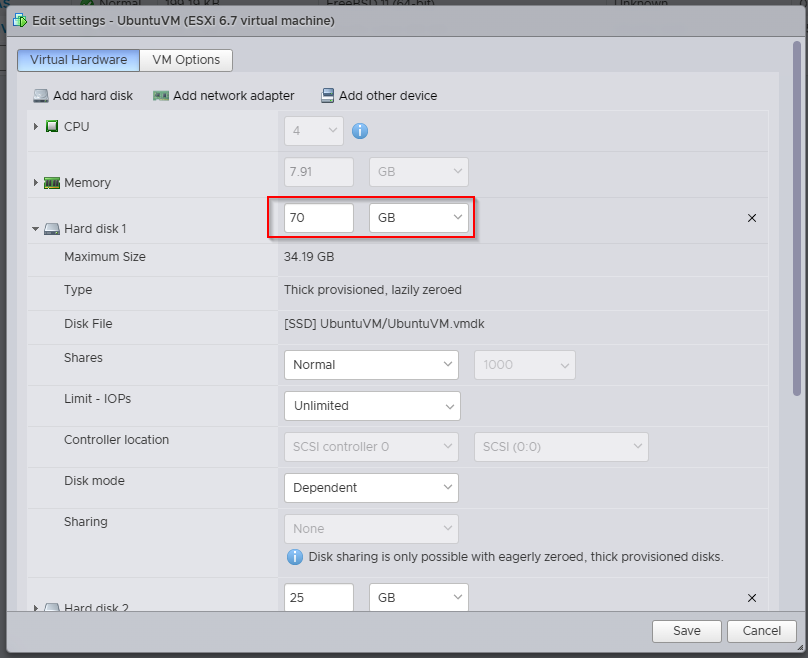
Boot into CD-ROM
Go back into settings and mount the ISO for your operating system. Ensure you have Connect at power on. This should boot into the CD when you start the VM. Press F2 if it doesn't
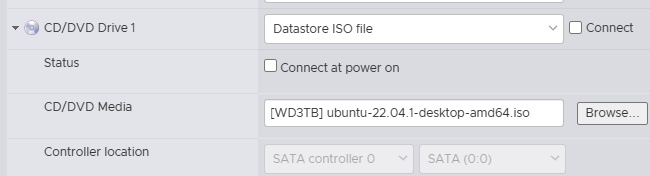
- Select CD-ROM Drive
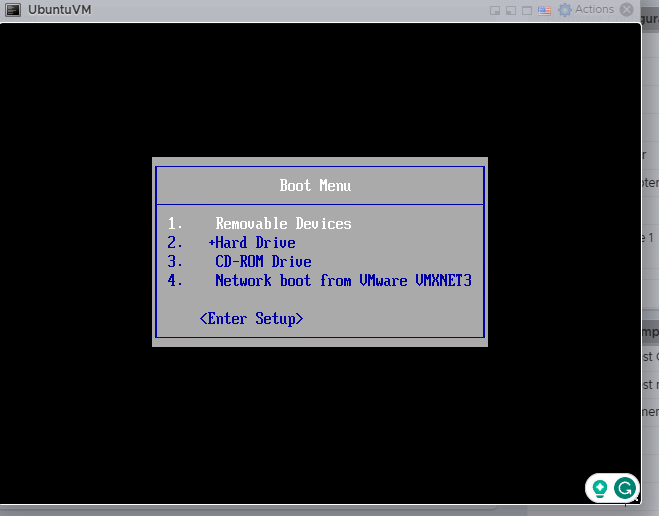
2. Select *Try or Install Ubuntu
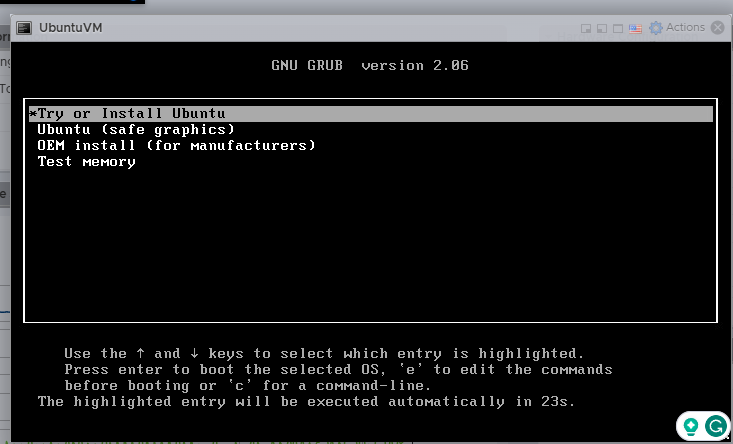
3. Select Try Ubuntu

Resize Disk
You'll get prompted with a warning and un-used space when it's booted in. Click Fix and it will launch GParted
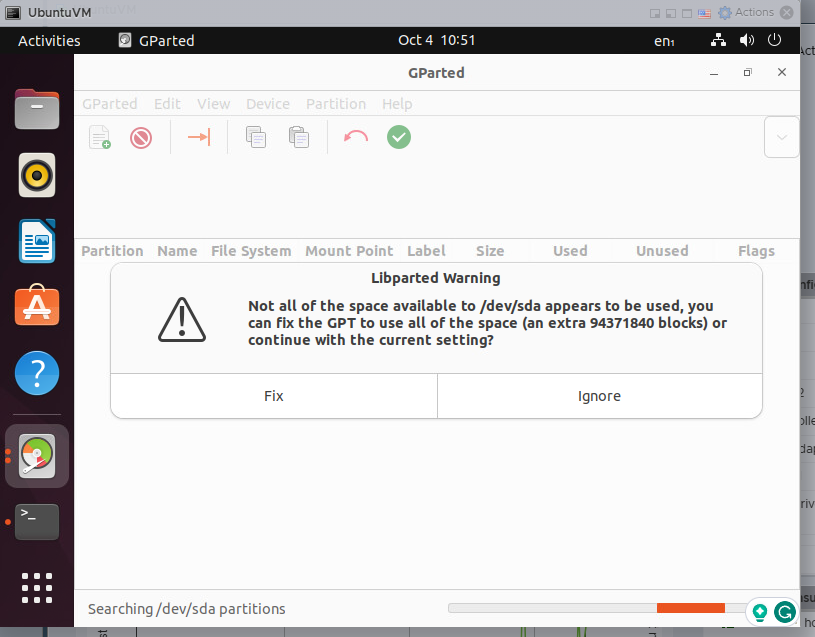
Right-click the disk you want to Resize by clicking Resize/Move
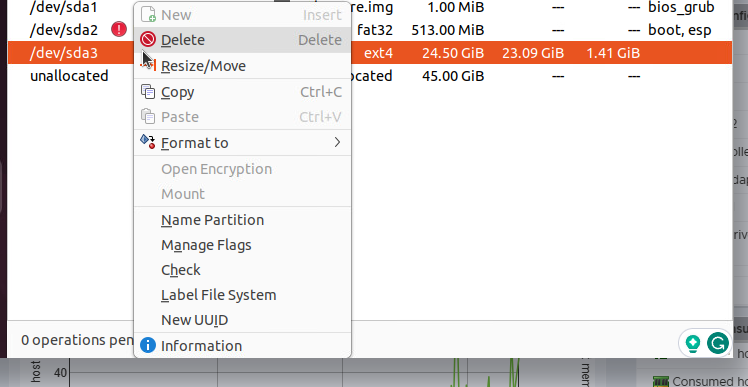
Drag the yellow bar to the very right and click Resize/Move


Next, click the Green Tick to apply the changes
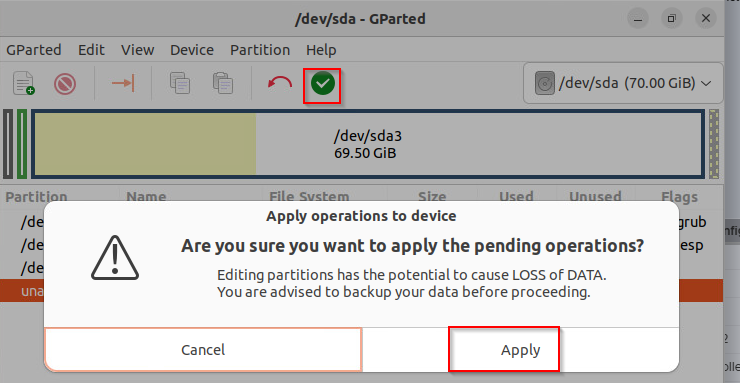


Done! Restart your VM to see the changes. Type in df -h . In my case, I previously had 25 GB , now 70GB
df -h
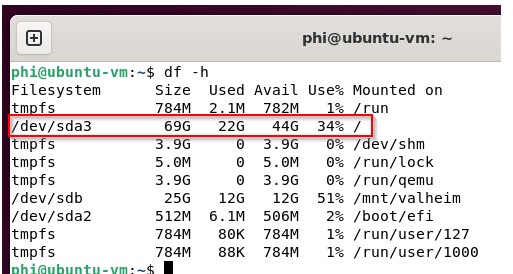
Found this article useful? Why not buy Phi a coffee to show your appreciation?


Comments ()